Reel Viewer Help
Publication and Reel Information
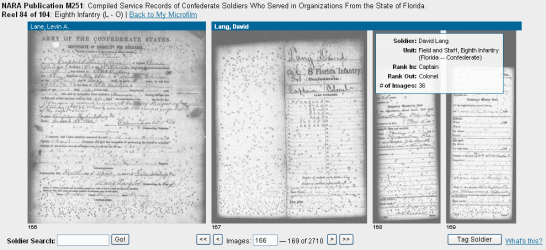 At the top of the Reel Viewer's window, just under the gray navigation bar, you'll always see the name of the National Archives Microfilm Publication to which the current reel belongs (in bold), followed by a description of the publication. You'll also see the name of the reel itself (also in bold) and its description.
At the top of the Reel Viewer's window, just under the gray navigation bar, you'll always see the name of the National Archives Microfilm Publication to which the current reel belongs (in bold), followed by a description of the publication. You'll also see the name of the reel itself (also in bold) and its description.
Next to the reel's description, you'll always find a link called Back to My Microfilm. Clicking this link will take you back to the My Microfilm screen showing the list of all of the reels to which your subscription(s) allow you access.
Microfilm Images
Underneath the publication and reel information are the actual images of the microfilm. The images are displayed in the sequence in which their corresponding documents appear on the original microfilm reel. Clicking on any of the images will bring it up in the Image Viewer, where it can be zoomed, rotated, enhanced or otherwise manipulated.
Tagged Images
If you notice a blue bar along the top edge of a group of images (see the screen shot at above right), it means that the images have been tagged. A group of tagged images represent an individual soldier's record. Once tagged, it's very easy to see where one soldier's record ends and the next soldier's record begins (again, visible in the screen shot at above right). In the Reel Viewer, if you hold the mouse pointer over the blue bar, a box will appear displaying additional information about the soldier.
Soldier Search
To search for tagged soldiers directly from the Reel Viewer, enter the soldier's name into the Soldier Search text field and press Enter or click the Go! button. The Soldier Search Results screen will appear with a list of all tagged soldiers which match the name you entered.
Transport Controls
 Next to the Soldier Search form are the microfilm Transport Controls. These controls function similarly to those on a traditional microfilm reader. The < and > buttons advance or rewind the filmstrip by a single image, while the << and >> buttons advance or rewind the film by an entire page (the maximum number of images which can fit in the viewing window). Additionally, you can enter the number of an image which you'd like to view into the small text field containing the current image number and press Enter, and you'll be "jumped" directly to that image -- try doing that with a microfilm machine!
Next to the Soldier Search form are the microfilm Transport Controls. These controls function similarly to those on a traditional microfilm reader. The < and > buttons advance or rewind the filmstrip by a single image, while the << and >> buttons advance or rewind the film by an entire page (the maximum number of images which can fit in the viewing window). Additionally, you can enter the number of an image which you'd like to view into the small text field containing the current image number and press Enter, and you'll be "jumped" directly to that image -- try doing that with a microfilm machine!
Tag Soldier Button
In the lower-righthand corner of the Reel Viewer is the Tag Soldier button. Clicking this button enters Tagging Mode, which allows you to group together images together into a single soldier's record, or edit an existing tag. Tagging is important for several reasons:
- Only soldiers who have been tagged appear in Civil War Microfilm's Soldier Search; and
- Tagged soldiers are easily visually identified (via the blue bar along the top edge of the images in the above screenshot)
Once in Tagging Mode, clicking this button again will cause the Reel Viewer to revert back to its normal mode of operation (i.e., clicking an image will bring it up in the Image Viewer).

